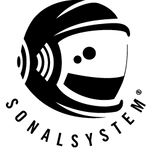Dominate Your DAW: Cubase Workflow Tips to Supercharge Your Production!
You're in the midst of a creative streak, but your workflow continually hinders your momentum. It's frustrating when inspiration strikes, yet you're stuck navigating endless menus and options. Imagine transforming those obstacles into a seamless flow where your music ideas come to life effortlessly. In this post, you'll uncover top shortcuts in Cubase designed to speed up your workflow, allowing you to focus on what truly matters: creating more music. Ready to take your productivity to the next level?
Intro to Cubase Workflow
In this section, we'll explore why having a smooth workflow in Cubase is crucial for your music production process and discuss some common challenges you might face.
Why Workflow Matters
Indeed, a good workflow in Cubase can make or break your music production experience. When you're in the zone, the last thing you want is to lose momentum because of technical hiccups. Therefore, efficient workflows help you capture ideas quickly, keeping your creative juices flowing. Moreover, they also reduce fatigue and frustration, letting you focus on the music rather than the software. Consequently, by streamlining your process, you'll find yourself finishing tracks faster and with less stress. This means more time for creativity and less time wrestling with your DAW.
Common Workflow Challenges
Furthermore, many Cubase users struggle with similar workflow issues. One frequent problem is getting lost in the software's vast array of features and menus. Additionally, another challenge is the time it takes to perform repetitive tasks, like setting up tracks or applying effects. These small delays can add up and, in turn, disrupt your creative flow. Lastly, many producers find it hard to maintain organization as their projects grow larger and more complex. This can lead to confusion and wasted time searching for specific elements.
Essential Shortcuts

Let's dive into some key shortcuts that can significantly speed up your Cubase workflow. These time-savers will help you navigate and edit with ease.
Navigating the Timeline
Moving around your project quickly is essential for maintaining your creative flow. Cubase offers several shortcuts to make timeline navigation a breeze.
Use the numeric keypad for quick zooming: "G" zooms in, "H" zooms out. The "P" key toggles the Project Overview, giving you a bird's-eye view of your entire project.
For precise navigation, try using the arrow keys while holding Alt. This moves the playhead by bars. Add Shift to this combo to move by beats instead.
Quick Editing Tricks
Editing in Cubase can be lightning-fast when you know the right shortcuts. These tricks will help you manipulate your audio and MIDI with ease.
-
Use "X" to split events at the cursor position.
-
Hold Alt while dragging to copy events instead of moving them.
-
Press Shift+D to duplicate selected events.
Remember, you can customize most shortcuts in Cubase. Take some time to set up shortcuts that feel natural to you and your workflow.
MIDI Editing Tips

MIDI editing is a core part of many producers' workflows. Here are some tips to make your MIDI work faster and more intuitive in Cubase.
Speedy Note Entry
Entering MIDI notes quickly can keep your creative ideas flowing. Cubase offers several methods to speed up this process.
Try using the Step Input feature for precise note entry. Enable it with the keyboard icon in the toolbar, then use your MIDI keyboard and computer keyboard together for rapid note input.
For quick velocity editing, hold Shift and drag up or down on a note. This changes its velocity without moving the note itself.
MIDI Controller Shortcuts
Your MIDI controller can be a powerful tool for speeding up your workflow. Here's how to make the most of it in Cubase.
Map common functions to buttons on your controller. This could include transport controls, quantize functions, or even specific plugin parameters. Explore MIDI Controllers for various options.
Use the Learn function in Cubase's MIDI Remote setup to easily assign controls. Just click Learn, then move the knob or fader you want to assign. Discover MIDI Remote Integration.
Consider investing in a controller with aftertouch or MPE capabilities. These features can add expressive control to your MIDI performances without extra editing. Learn More About MPE and Aftertouch.
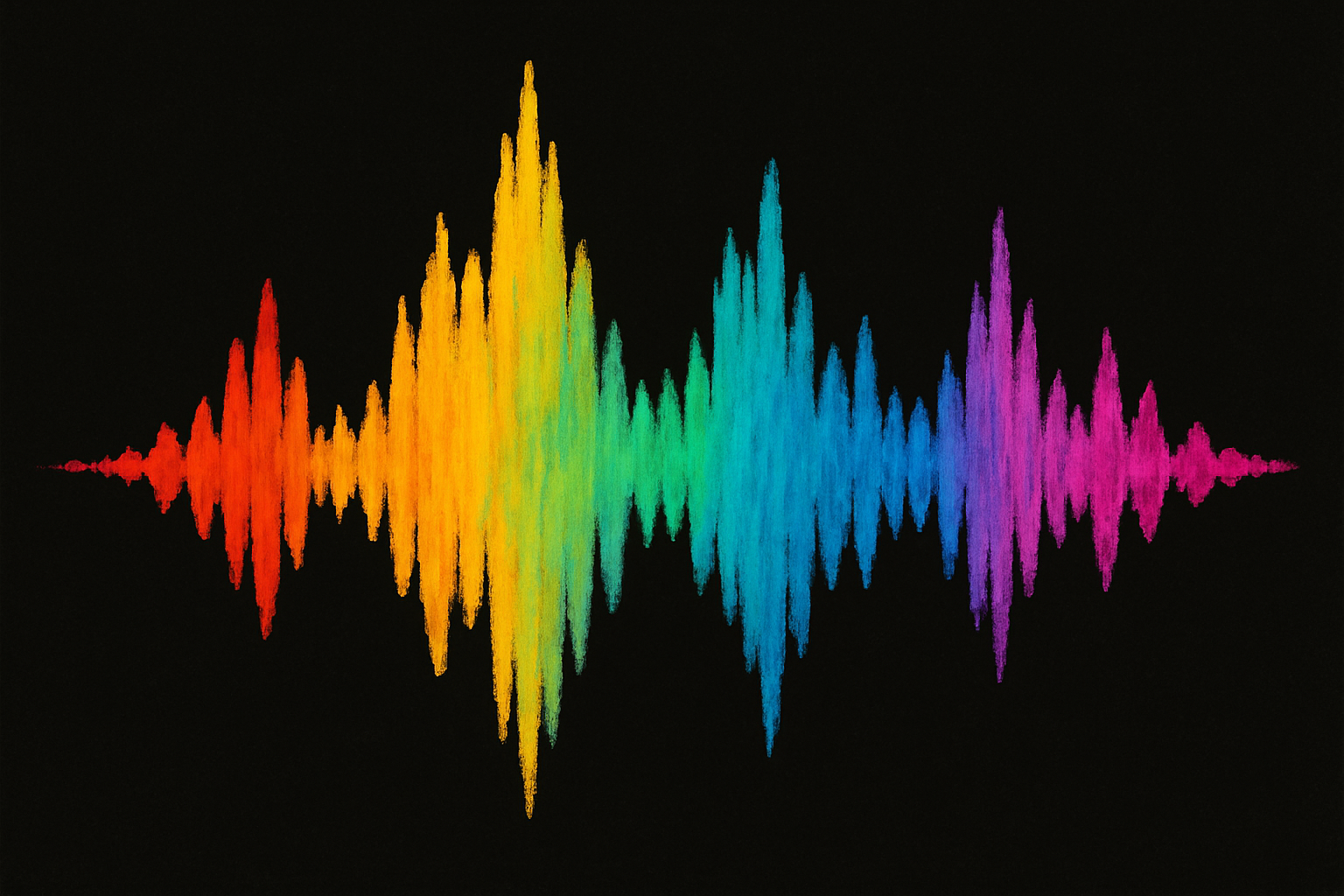
Audio Editing Simplified
Efficient audio editing is crucial for maintaining a smooth workflow. Therefore, let's look at some techniques to simplify your audio work in Cubase.
Fast Audio Comping
Comping, or compiling the best parts of multiple takes, can indeed be time-consuming. However, Cubase's tools can make this process much quicker.
Firstly, use the Comp tool (scissors icon) in the toolbar to quickly switch between different takes. Simply click and drag across takes to create the perfect composite performance.
Moreover, try using key commands to speed up your comping. For example, "Q" toggles between the Object Selection and Range Selection tools, which are crucial for efficient comping.
Efficient Audio Warping
Audio warping allows you to adjust the timing of audio without changing its pitch. Here's how to use it efficiently in Cubase.
To begin with, enable Musical Mode for the audio event you want to warp. This automatically detects the tempo and aligns your audio to the project grid.
Next, use the Free Warp tool (squiggly line icon) to make precise timing adjustments. Click to add warp markers, then drag them to adjust the timing.
For more complex warping, you might want to try using Cubase's AudioWarp features in the Sample Editor. This gives you more detailed control over your audio's timing.
Automation Made Easy
Automation can add life and movement to your tracks, but it can also be time-consuming. Therefore, here are some tips to streamline your automation workflow.
Streamlining Automation Lanes
Efficient use of automation lanes can greatly speed up your mixing process. Thus, Cubase offers several tools to make this easier.
For instance, use the "P" key to quickly show/hide the automation lane for the selected track. This keeps your project view clean while allowing fast access to automation.
Additionally, try using Cubase's automation curves for smoother, more natural-sounding changes. Right-click on an automation point and select a curve type.
For complex automation, consider using Cubase's Project Logical Editor. It allows you to create and manipulate automation data in powerful ways.
Quick Volume Adjustments
Volume automation is one of the most common types you'll use. Here's how to do it quickly in Cubase.
To start with, use the volume envelope (line on the audio event) for quick, visual volume adjustments. Click and drag to create points and adjust the volume curve.
For more precise control, use the volume automation lane. You can create and edit points here with greater accuracy.
Lastly, remember, you can use the Write (W) and Read (R) buttons to quickly enable or disable automation on a track. This is particularly useful when you want to make manual adjustments.
Project Management Hacks
Keeping your projects organized is key to a smooth workflow. Let's explore some ways to manage your Cubase projects more efficiently.
Organizing Your Tracks
A well-organized project is easier to navigate and mix. Here are some tips for keeping your tracks in order.
Use folder tracks to group related tracks together. This keeps your project tidy and makes it easy to apply processes to multiple tracks at once.
Color-code your tracks for quick visual reference. You can set up color schemes for different instrument types or sections of your song.
Try using Cubase's Track Presets feature. This allows you to save and recall complex track setups, complete with plugins and routing.
Template Setup Tips
A good project template can indeed save you tons of time. Here's how to set up templates that work for you.
Firstly, start with a basic template that includes your most-used tracks and routing. This might include drums, bass, a few synths, and some basic effects sends.
Additionally, include any plugins you use on every project. This could be your favorite EQ on the master bus or a specific reverb you always use.
Moreover, don't forget to set up your preferred window layouts and key commands in your template. This ensures a consistent working environment across all your projects.
Mixing and Mastering Shortcuts

Efficient mixing and mastering can make a huge difference in your productivity. Here are some shortcuts to speed up these crucial processes.
Fast EQ Adjustments
Quick EQ tweaks can keep your mixing session flowing smoothly. Cubase offers several tools to make this easier.
Use Cubase's Channel EQ for quick adjustments. You can access it directly from the mixer, saving time switching between windows. Learn about EQ Basics.
Try using Q-Link mode when adjusting multiple EQ bands. This allows you to move several bands at once while maintaining their relative relationships. Understand Multi-Band EQ.
For even faster tweaks, consider mapping common EQ parameters to a MIDI controller. This gives you hands-on control without needing to use the mouse. Explore MIDI Mapping Controllers for EQ.
Easy Compression Techniques
Compression is a powerful tool, yet it can be time-consuming to set up. Therefore, here are some ways to streamline your compression workflow.
Firstly, use Cubase's built-in compressor presets as starting points. These can give you a quick base to work from, which you can then fine-tune.
In addition, try using Cubase's Side-Chain inputs for more advanced compression techniques. This can be great for ducking or creating pumping effects quickly.
Finally, for consistent compression across a project, consider setting up a group channel with a compressor. You can then route multiple tracks to this group for efficient processing.
Encouraging Creative Flow

Maintaining creativity while working in a DAW can be challenging. Let's look at some ways to keep your creative juices flowing in Cubase.
Overcoming Creative Blocks
Creative blocks can be frustrating, but there are ways to work through them in Cubase.
Try using Cubase's Chord Pads feature to spark new harmonic ideas. This tool can suggest chord progressions and voicings you might not have thought of.
Experiment with Cubase's MIDI effects like Arpeggiator or Note Echo. These can transform simple ideas into complex patterns, potentially inspiring new directions for your track.
Don't be afraid to use Cubase's randomization features. Sometimes, a bit of controlled chaos can lead to unexpected and exciting results.
Staying Inspired in Cubase
Keeping inspiration high during long Cubase sessions can be a challenge. Here are some tips to help maintain your creative energy.
Take advantage of Cubase's customizable window layouts. Create different setups for different tasks (composing, editing, mixing) to keep your workspace fresh and inspiring.
Use Cubase's Loop Browser to quickly audition and incorporate new sounds into your project. This can be a great way to break out of a rut or add a new element to your track.
Remember to take regular breaks. Cubase's transport controls can be set to remind you to step away from your computer at set intervals, helping you stay fresh and creative.
Conclusion and Encouragement
As we wrap up, remember that mastering Cubase's workflow is a journey, not a destination. Keep exploring and refining your process.
Keep Practicing and Exploring
The key to a smooth Cubase workflow is consistent practice. The more you use these shortcuts and techniques, the more natural they'll become.
Don't be afraid to experiment with new features or workflows. Cubase is a deep program with many hidden gems waiting to be discovered.
Set small, achievable goals for improving your workflow. Maybe aim to learn one new shortcut each week, or try to shave a few minutes off your project setup time.
Engage with the Community
The Cubase community is a valuable resource for improving your workflow. Here's how you can tap into this knowledge base.
Join online forums or social media groups dedicated to Cubase users. These can be great places to share tips, ask questions, and learn from others' experiences.
Consider attending workshops or webinars about Cubase. These often provide insights into advanced techniques and workflow optimizations.
Don't hesitate to share your own discoveries. Teaching others can reinforce your own knowledge and potentially lead to new insights.